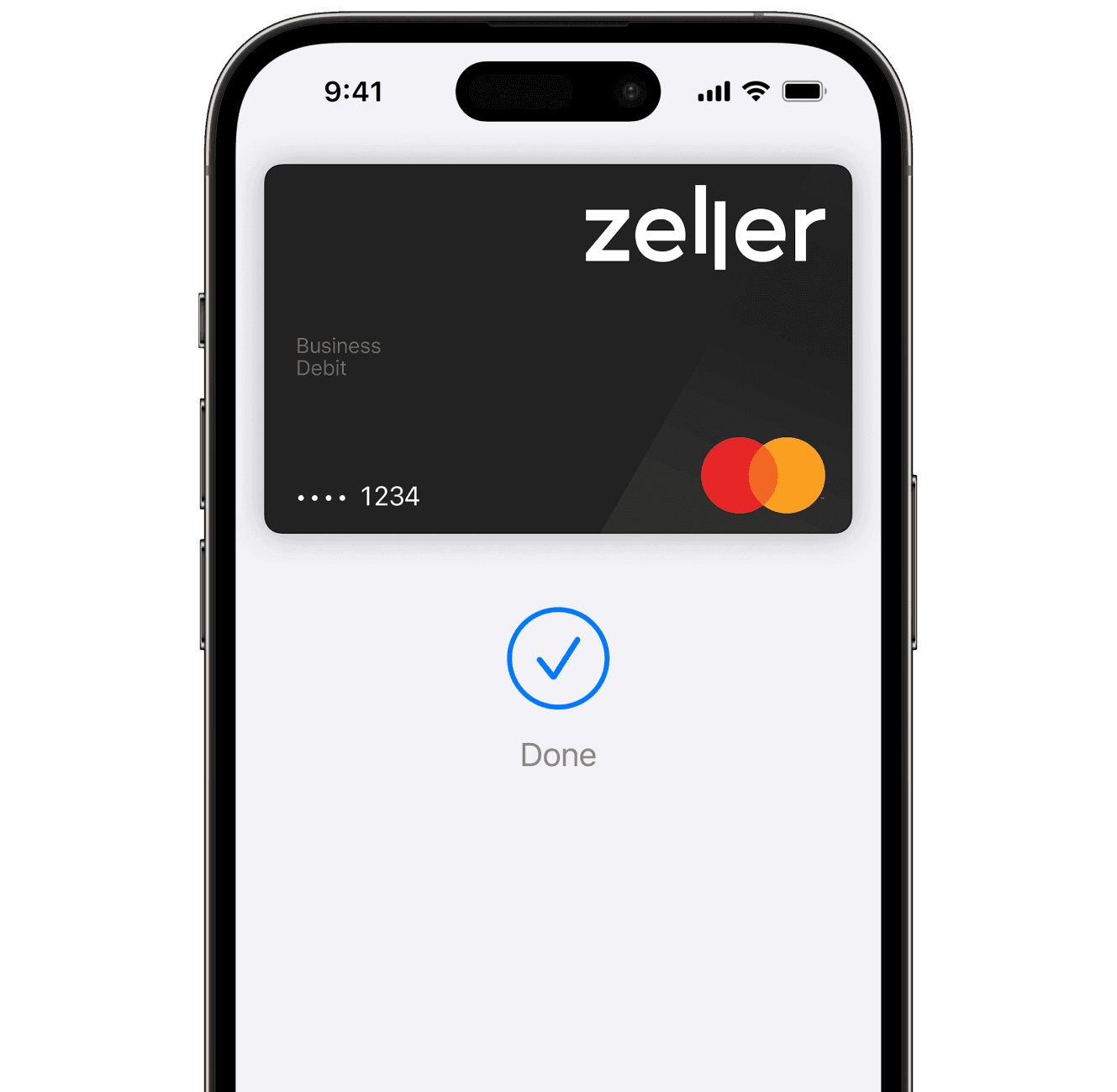
Easy to setup
It's simple to add Zeller Debit Card to your Apple Wallet in a few clicks.
Extra security
Authorise payments with enhanced security using Apple Pay and Face or Touch ID.
Shop online
Your name and address will automatically populate online at checkout with Apple Pay.
Faster checkout
With Apple Pay, you can pay with Zeller Debit Card right from your iPhone or Apple Watch.

Add your Zeller Debit Card to Apple Pay.
Apple Pay is available on all Apple devices, and it takes seconds to add your Zeller Debit Card to Apple Wallet.
Checkout is simpler with Apple Pay.
In-store
With iPhone, double-click the side button, authenticate with Face ID, Touch ID, or your passcode, then hold your device near the EFTPOS terminal to pay.
With Apple Watch, just double-click the side button, then hold your device near the reader to finish your purchase
Online or in-app
When purchasing online or in-app, tap the Apple Pay button, confirm your billing and shipping details, then authenticate with Face ID, Touch ID, or your passcode.
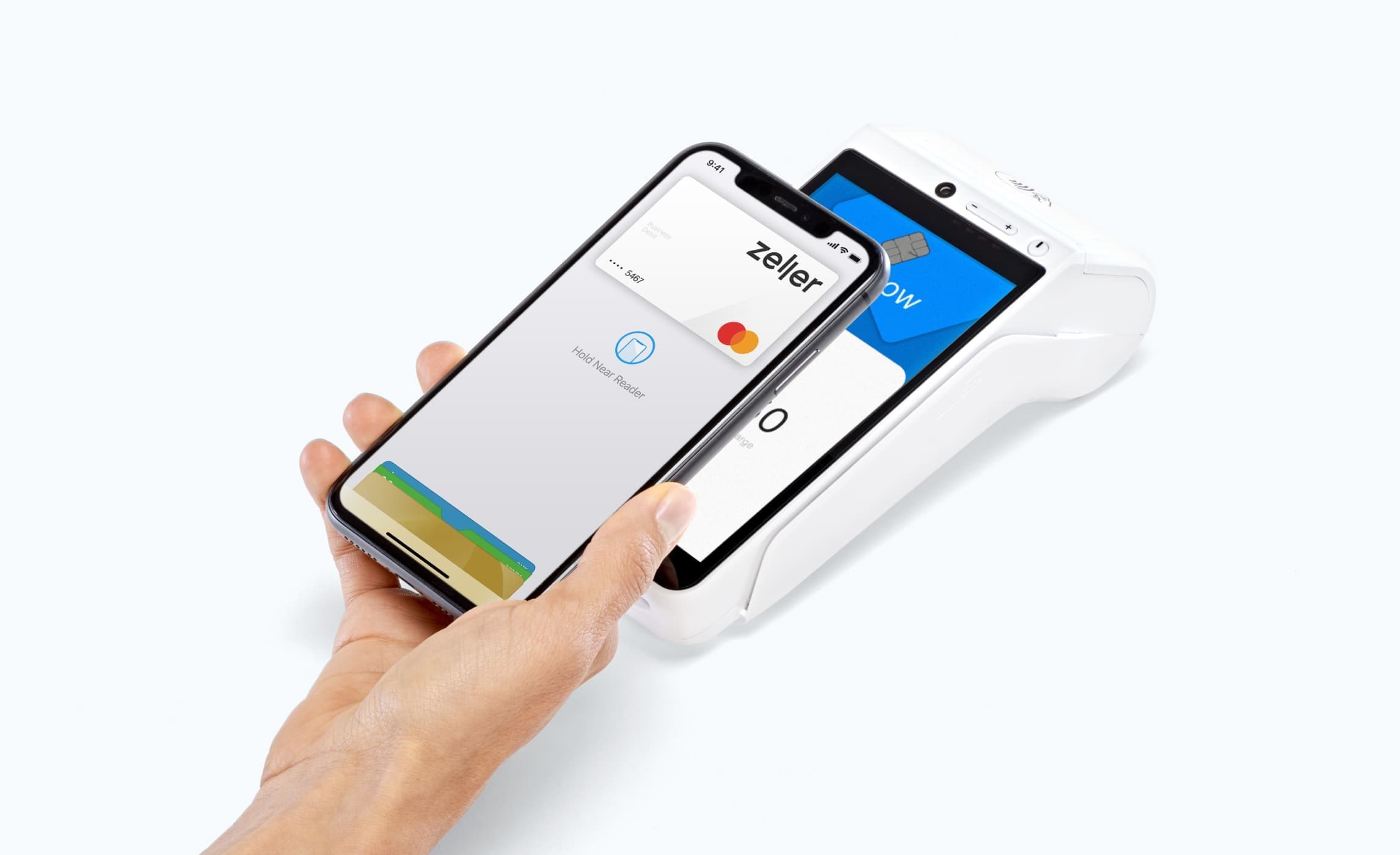
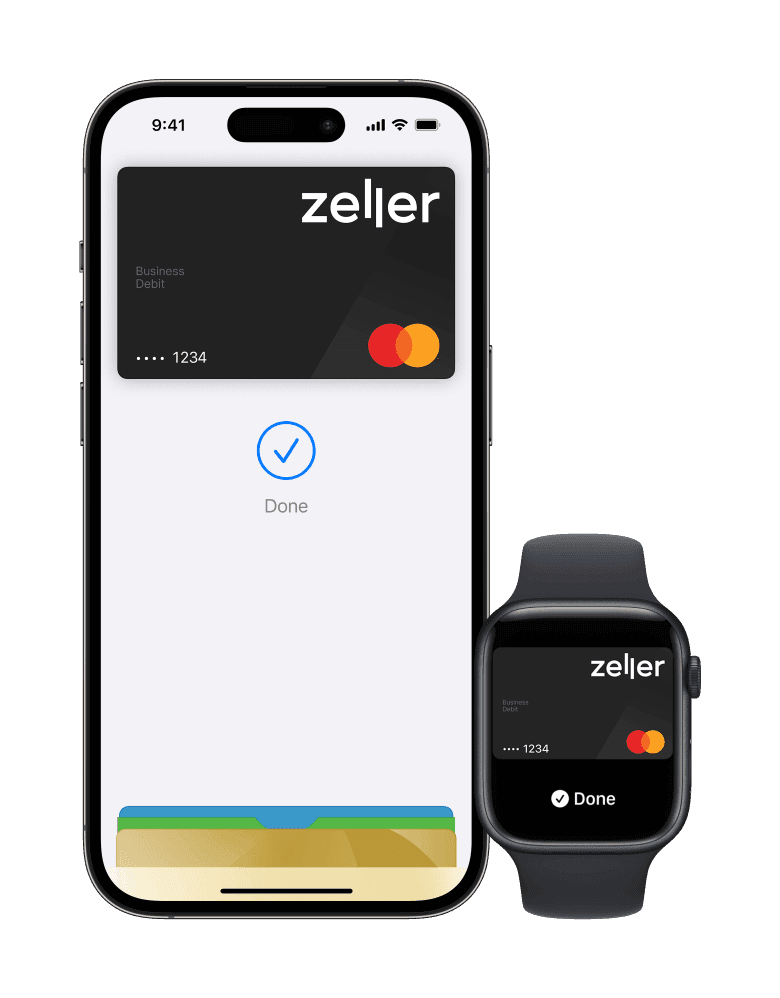
Use Zeller Debit Card anywhere you shop with Apple Pay.
Pay with Zeller Debit Card when you see these symbols in-store, online, or in your favourite apps.