Introducing Zeller for Startups.
Don’t waste time assembling disparate tools or waiting in line at a bank. Zeller for Startups is an all-in-one financial solution for founders, by founders.

Don’t waste time assembling disparate tools or waiting in line at a bank. Zeller for Startups is an all-in-one financial solution for founders, by founders.

Speak to our expert team about your in-store payments, and we’ll personalise a solution to your business and budget.

Enjoy a free, built-in POS system with the new Zeller Terminal 2. Order today with free express shipping nationally.

Starting a new business? Enjoy a free, built-in POS system with the new Zeller Terminal 2.
.png?width=1329&height=1299&name=zeller-apple-wallet-phone%20(2).png)
It's simple to add Zeller Debit Card to your Apple Wallet in a few clicks.
Authorise payments with enhanced security using Apple Pay and Face or Touch ID.
Your name and address will automatically populate online at checkout with Apple Pay.
With Apple Pay, you can pay with Zeller Debit Card right from your iPhone or Apple Watch.
Apple Pay is available on all Apple devices, and it takes seconds to add your Zeller Debit Card to Apple Wallet.

In-store
With iPhone, double-click the side button, authenticate with Face ID, Touch ID, or your passcode, then hold your device near the EFTPOS terminal to pay.
With Apple Watch, just double-click the side button, then hold your device near the reader to finish your purchase
Online or in-app
When purchasing online or in-app, tap the Apple Pay button, confirm your billing and shipping details, then authenticate with Face ID, Touch ID, or your passcode.
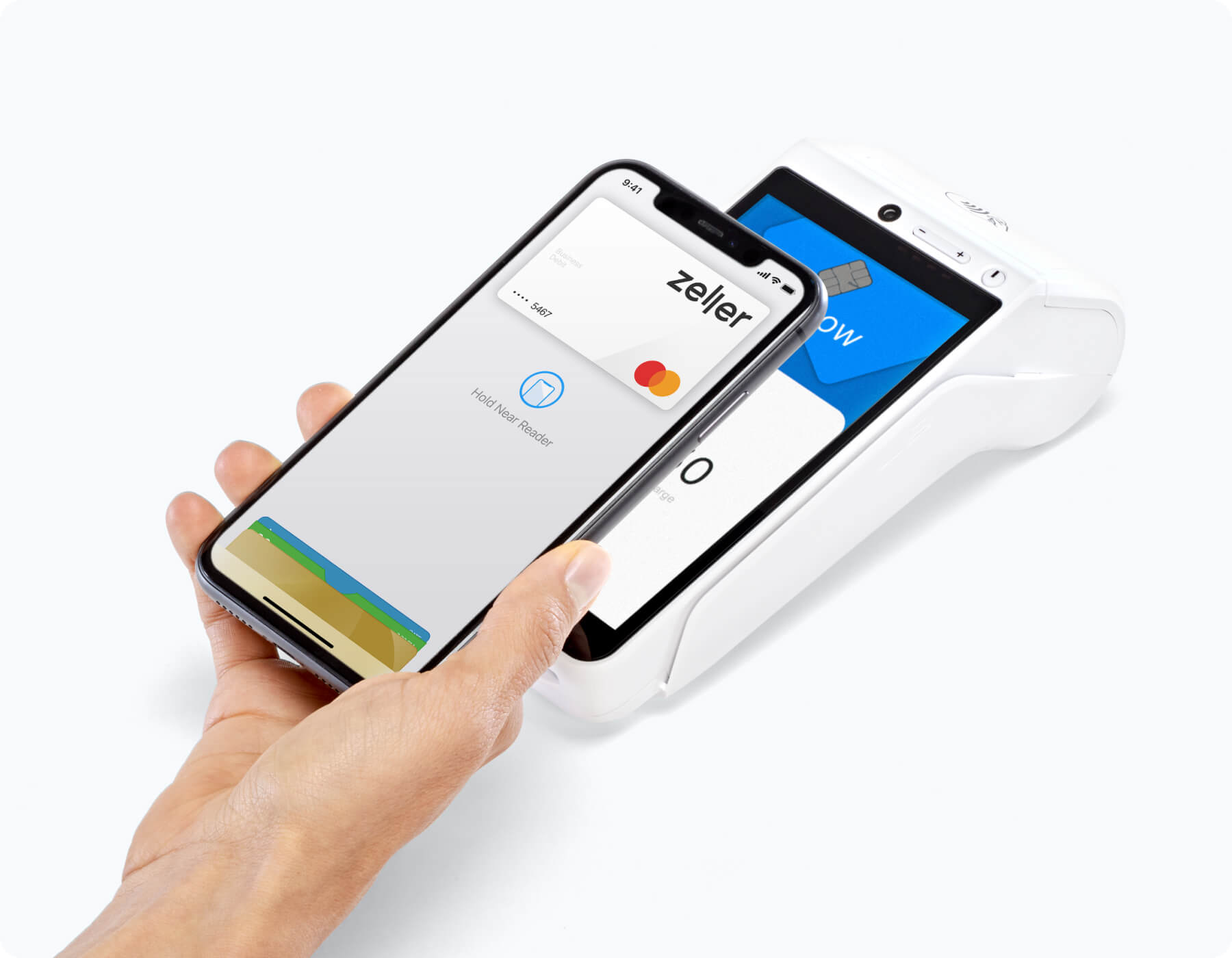
Pay with Zeller Debit Card when you see these symbols in-store, online, or in your favourite apps.
.png?width=780&height=998&name=zeller-apple-debit-card-phone-watch%20(1).png)
Yes, you can add your Zeller Debit Card to Apple Wallet in order to make payments with Apple Pay. Simply follow the instructions above to set up your Zeller Debit Card on Apple Pay.
There are no additional fees or charges from Zeller to use your Zeller Debit Card with Apple Pay.
You can use Apple Pay to make payments anywhere contactless payments are accepted. Simply look for the contactless symbol or Apple Pay mark. You may also use Apple Pay in-app and on the web with Safari when you see the “Buy with Apple Pay” button or Apple Pay as a payment option.
All cards stored in Apple Pay are allocated a Device Account Number. This unique number ensures your payment information isn’t stored on your device or shared with the merchant when making a payment. You can find your Device Account Number by opening the Wallet app, selecting your card and tapping the (i) symbol in the bottom righter corner.
Apple Pay works with iPhone 6 and later in stores, apps, and websites in Safari; with Apple Watch in stores and apps (requires iPhone 6 or later); with iPad Pro, iPad (5th generation), iPad Air 2, and iPad mini 3 and later in apps and websites in Safari; and with Mac (2012 or later) in Safari with an Apple Pay-enabled iPhone or Apple Watch. For a list of compatible Apple Pay devices, see here.
Find out more information about how to make secure payments with Apple Pay, and how to set up Apple Pay with your Zeller Debit Card, here.