Introducing Zeller for Startups.
Don’t waste time assembling disparate tools or waiting in line at a bank. Zeller for Startups is an all-in-one financial solution for founders, by founders.
28.03.2022
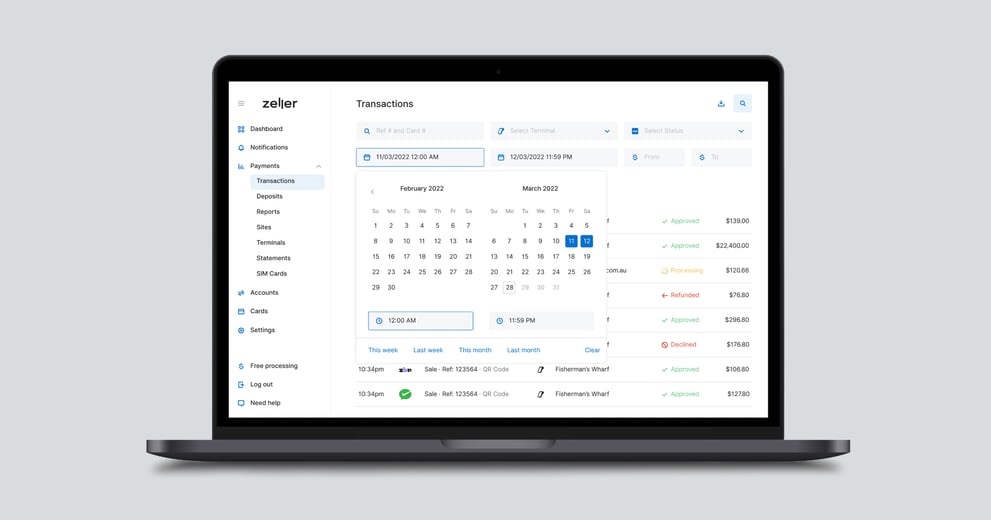
From Zeller Dashboard, you can download a list of transactions processed through Zeller Terminal. New advanced filtering functionality enables you to pinpoint a customer down the minute.
The latest filter enhancement enables you to filter by time, so if your business trades past midnight, your “business day” can extend to the next morning. This is particularly useful for late-night restaurants, bars, clubs and entertainment venues.
Instead of splitting transactions accepted before midnight from those accepted after midnight, you can now have a full view of funds accepted via Zeller Terminal during any given period.
The next time you go to export a list of recent transactions from your Zeller Dashboard, try the filter functionality.
Use filters to search by:
Say you run a pub that operates between 11am and 2am, and you need a list of transactions that happened at the front bar over the course of a business day. You would set the start date as Friday at 10am, and end date as Saturday at 2am. Then, click export transactions.
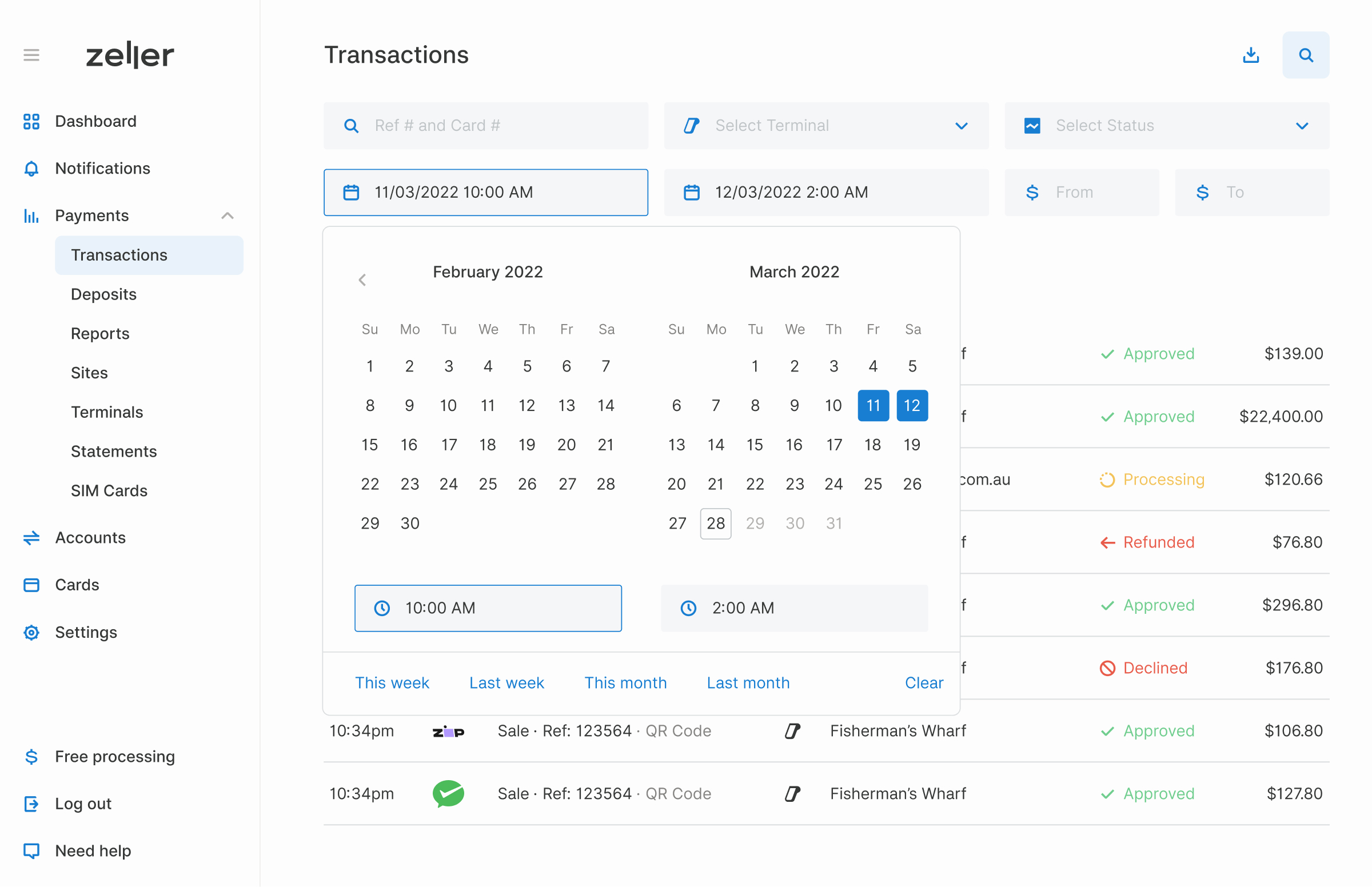
You'll immediately receive a list of every transaction processed via your Zeller Terminal between those hours, for filing or further analysis as needed.
We know every merchant runs their business in their own unique way, so you have the option to download these histories as a CSV, PDF or Excel (XLS) file — whatever works for your business. From there, use your transaction list to work out your card mix, identify refunds and cancelled transactions, and check progress towards benchmarks.
It's likely that you won't grant all members of staff access to your Zeller Dashboard, so this information is also available on Zeller Terminal. This makes end-of-trading-day reconciliation a breeze.
From the Transactions, Terminal and Site Reports screens, simply set the search parameters by changing the hands of the clock face to reflect business trading hours and follow the prompts to create a list of all transactions that occurred within that timeframe. You can then reconcile the total transaction amount against your point-of-sale system.
Visit the Support Centre for more information about filtering and viewing transaction reports for a specific date range.